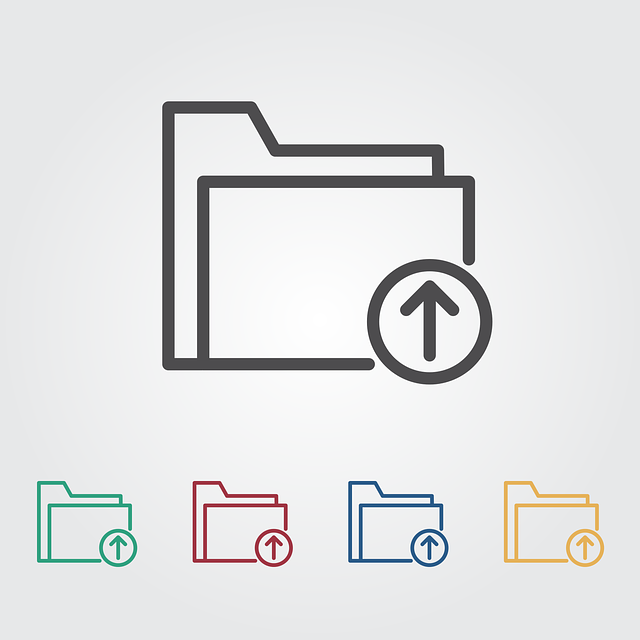How to Use Internet Download Manager
In today's fast-paced digital world, downloading files efficiently is essential for both personal and professional use. One of the most reliable tools for this purpose is the Internet Download Manager (IDM). This article will guide you about How to use Internet Download Manager.
Table of Contents
- Introduction to Internet Download Manager
- Installing Internet Download Manager
- Configuring IDM Settings
- Downloading Files with IDM
- Managing Downloads
- Scheduling Downloads
- IDM Integration with Browsers
- Troubleshooting Common Issues
1. Introduction to Internet Download Manager
Internet Download Manager, commonly known as IDM, is a powerful software application designed to accelerate and manage downloads. It is compatible with various browsers and offers numerous features to enhance your download speed and reliability.
2. Installing Internet Download Manager
To get started with IDM, you need to install it on your computer. Follow these steps:
Step 1 - Download IDM
Visit the official IDM website.
Download the latest version of IDM.
Run the installer and follow the on-screen instructions.
Step 2 - Integration with Browsers
During installation, IDM will prompt you to integrate with your web browsers.
Enable browser integration to make downloading even more convenient.
3. Configuring IDM Settings
Before you start using IDM, it's essential to configure its settings according to your preferences. Here's how:
General Settings
Open IDM.
Go to "Options" in the "Downloads" menu.
Adjust the download speed, file types, and other general settings as desired.
Connection Settings
In the same "Options" menu, navigate to the "Connection" tab.
Optimize the number of connections and other connection settings for faster downloads.
4. Downloading Files with IDM
Now that you have IDM installed and configured, it's time to start downloading files. Follow these steps:
Step 1 - Start a Download
Find the file you want to download on the internet.
Right-click on the download link.
Select "Download with IDM."
Step 2 - Monitor the Download
IDM will open and begin downloading the file.
You can monitor the download progress in the IDM interface.
5. Managing Downloads
IDM provides excellent download management capabilities. Here's how you can manage your downloads efficiently:
Pause, Resume, or Cancel Downloads
In the IDM interface, you can pause, resume, or cancel downloads as needed.
Organize Downloads
IDM automatically categorizes your downloads by file type.
You can also create custom folders to organize your downloads.
6. Scheduling Downloads
One of the standout features of IDM is its ability to schedule downloads. This can be incredibly useful when you want to download large files during off-peak hours. Here's how:
Step 1 - Schedule a Download
Right-click on the download link.
Select "Download Later" and choose the desired time.
Step 2 - Automatic Download
IDM will automatically start the download at the scheduled time, even if your computer is idle.
7. IDM Integration with Browsers
IDM seamlessly integrates with popular web browsers like Chrome, Firefox, and Edge. This integration enhances your downloading experience and allows you to capture download links effortlessly.
Browser Integration
IDM will automatically capture download links from your browser.
You can also manually add download links to IDM.
8. Troubleshooting Common Issues
Despite its efficiency, you may encounter occasional issues while using IDM. Here are some common problems and their solutions:
Slow Download Speed
Check your internet connection.
Adjust IDM's connection settings.
Ensure no other applications are consuming bandwidth.
Download Failures
Verify the download link's validity.
Check if your antivirus software is blocking the download.
Integration Problems
Reinstall IDM to restore browser integration.
Ensure your browser is up to date.
Check out this video to get more information:
Frequently Asked Questions
FAQ 1: Is IDM free to use?
No, IDM offers a free trial, but you need to purchase a license for full access to its features.
FAQ 2: Can I use IDM on a Mac?
Unfortunately, IDM is only available for Windows operating systems.
FAQ 3: Does IDM support torrents?
Yes, IDM can be used to download torrents with ease.
FAQ 4: How can I increase my download speed with IDM?
You can increase download speed by configuring IDM's connection settings and optimizing your internet connection.
FAQ 5: Is IDM safe to use?
Yes, IDM is a reputable and safe download manager when obtained from its official website.
In conclusion, Internet Download Manager is a valuable tool for anyone who frequently downloads files from the Internet. By following the steps outlined in this guide, you can make the most of IDM's features and enjoy faster more organized downloads. If you encounter any issues, refer to the troubleshooting section for assistance. Happy downloading!